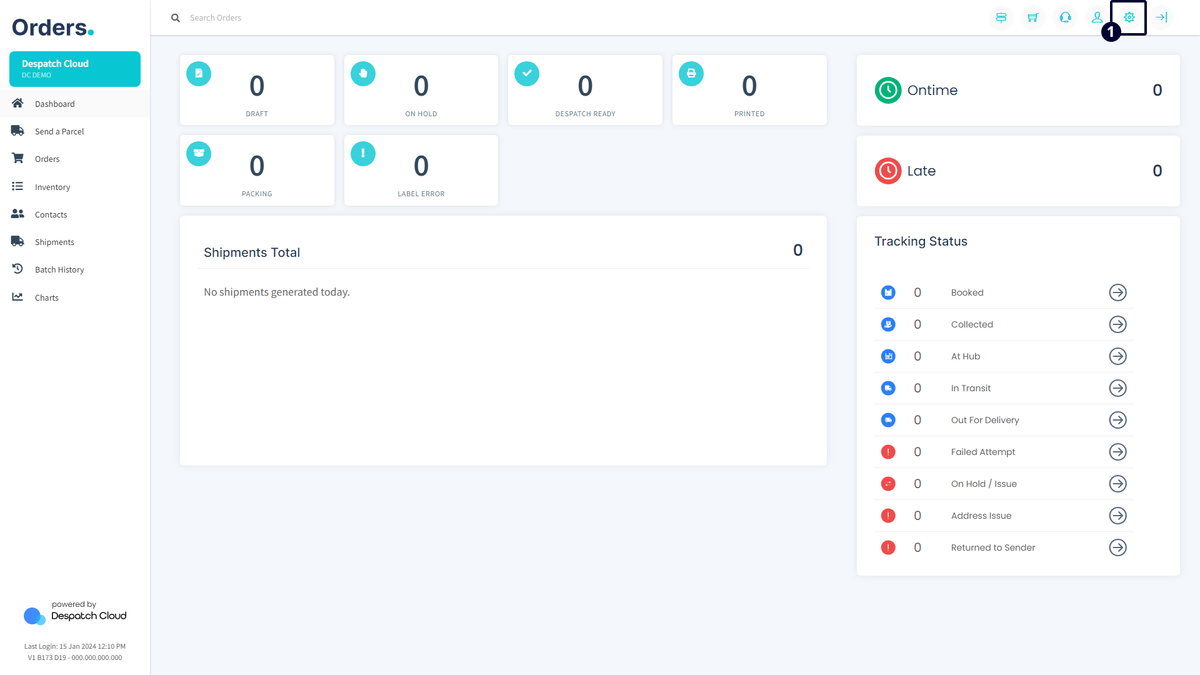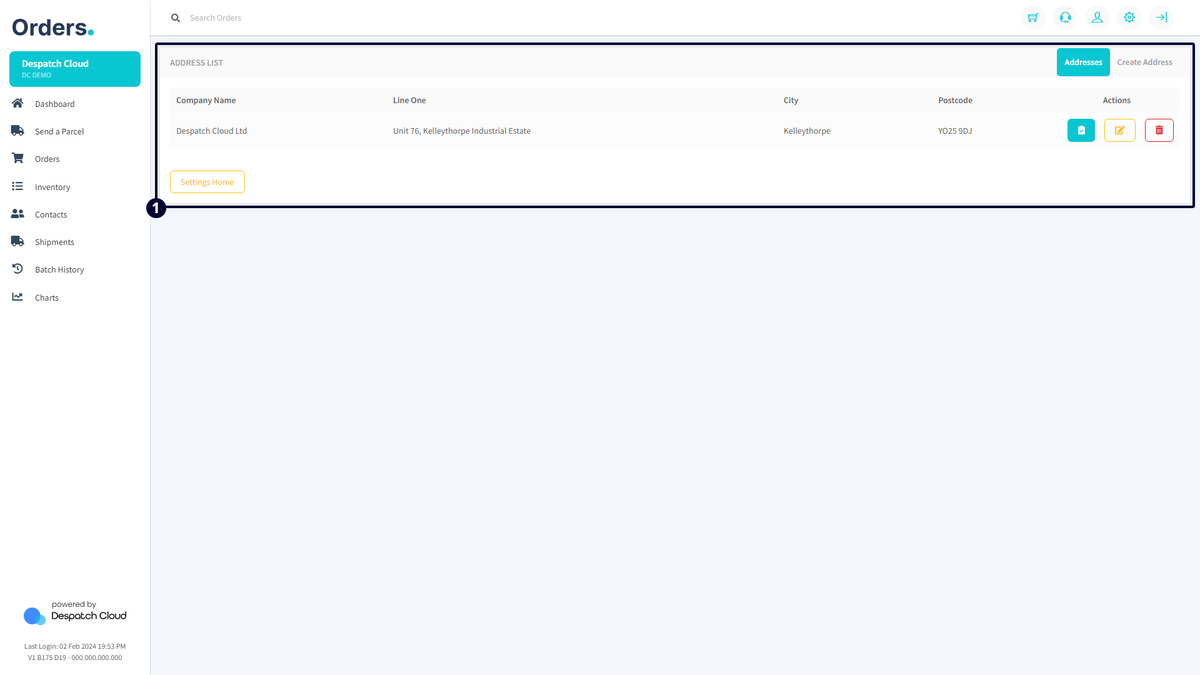Throughout This Page
You can jump to the specified sections by clicking on these titles.
Overview
This document offers in-depth details regarding the advanced settings section's postcode lookup and address manager options.
Accessing Advanced Settings
To reach the Integrations, select "Settings" from the top right corner of the screen, as indicated in the highlighted section in the image below. Click the corresponding buttons to navigate the specific sections mentioned in this document.
Postcode Lookup
For details on the Postcode Lookup, kindly consult our Consumables document, where comprehensive information is provided on this topic.
Address Manager
Ensuring the proper setup and configuration of your company addresses is vital, as the system automatically utilizes this information during the order dispatching process. It is mandatory to register at least one default company address. However, you can add multiple company addresses and choose between them when dispatching orders.
- Company Name: The registered name of the company associated with the address.
- Line One: Displays information from the first line of the address.
- City: The city registered in the address.
- Postcode: The registered postcode of the address.
- Actions:
- Company Default: Sets the address as the default company address for the entire platform.
- Edit: Allows you to modify the details of the address.
- Delete: Permanently remove the address.
To add new addresses to your system, click the "Create Address" tab in the top right corner of the page. The required fields for creating new addresses are explained below:
- Company Name: Enter the company's official name associated with this address.
- Address Search: Simplify the process by entering the postcode or a portion of the address to search and select it from the list. The address-related fields will automatically populate based on your selection.
- Address Line One: Specify the primary line of the address, providing detailed location information.
- Address Line Two: Optionally, add a second line to provide additional address details.
- City Name: Input the name of the city where the address is located.
- County: Include the name of the county or region associated with the address.
- Postcode: Enter the postal code associated with the address.
- Country: Specify the country where the address is located.
- ISO: Input the ISO code corresponding to the country of the address.
- VAT Number: If applicable, provide the value-added tax (VAT) number associated with the company.
- Company Number: Enter the official registration number of the company.
- GB EORI Number: If applicable for trade purposes, input the Great Britain Economic Operator Registration and Identification (EORI) number.
- XI EORI Number: If applicable for trade with Northern Ireland, enter the XI EORI number.
- EU EORI Number: If applicable for trade with the European Union, input the EU EORI number.
- IOSS Number: Specify the Import One-Stop Shop (IOSS) number for cross-border e-commerce transactions, if applicable.
- Email: Provide a valid email address associated with the company for communication purposes.
- Contact Number: Enter a contact number for the company to facilitate communication.
- Default Company Details: Check this box to set this address as the default upon creation, streamlining order dispatching processes.
After filling in all the necessary fields, click the "Create Address" button to save the information.