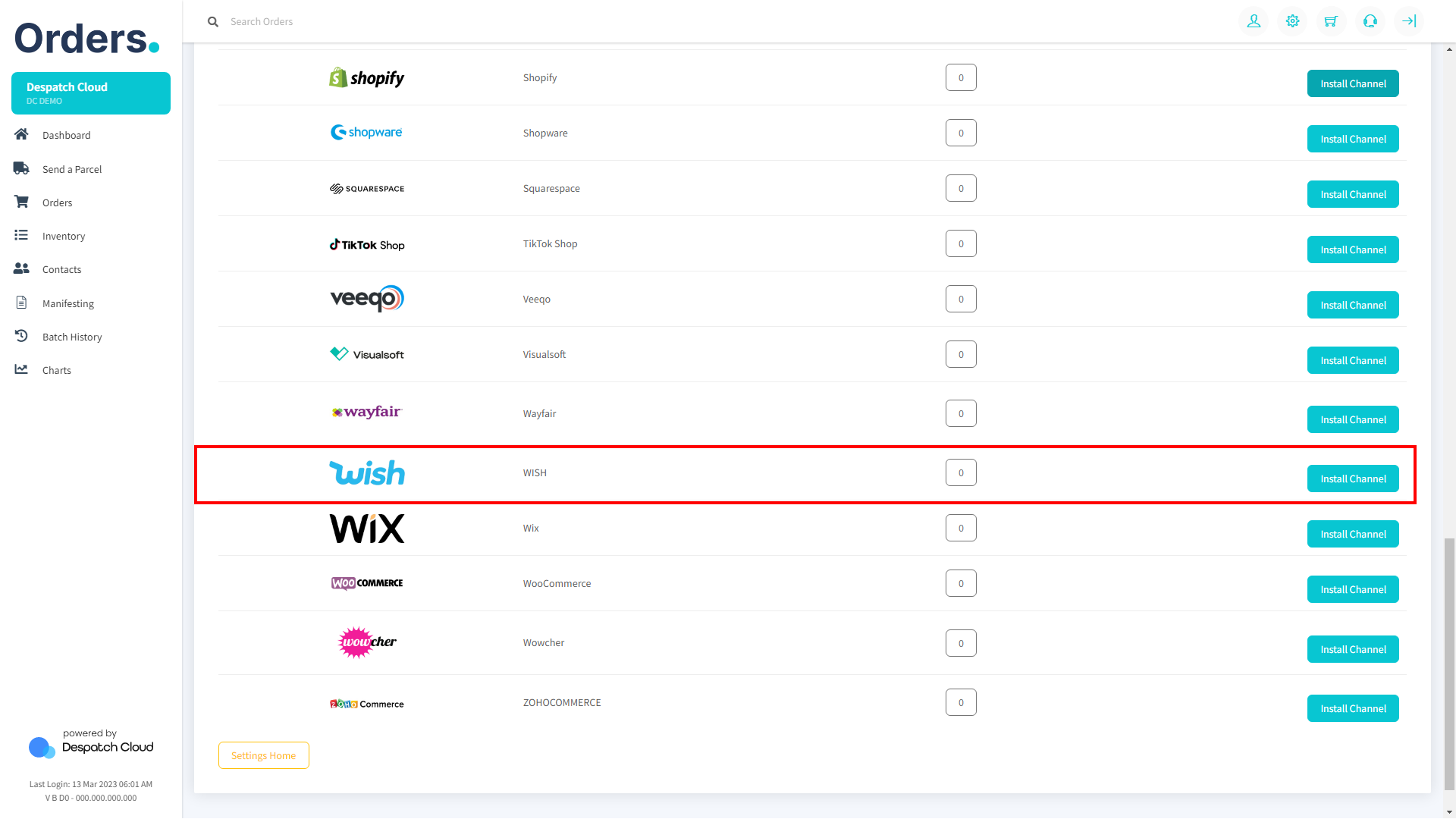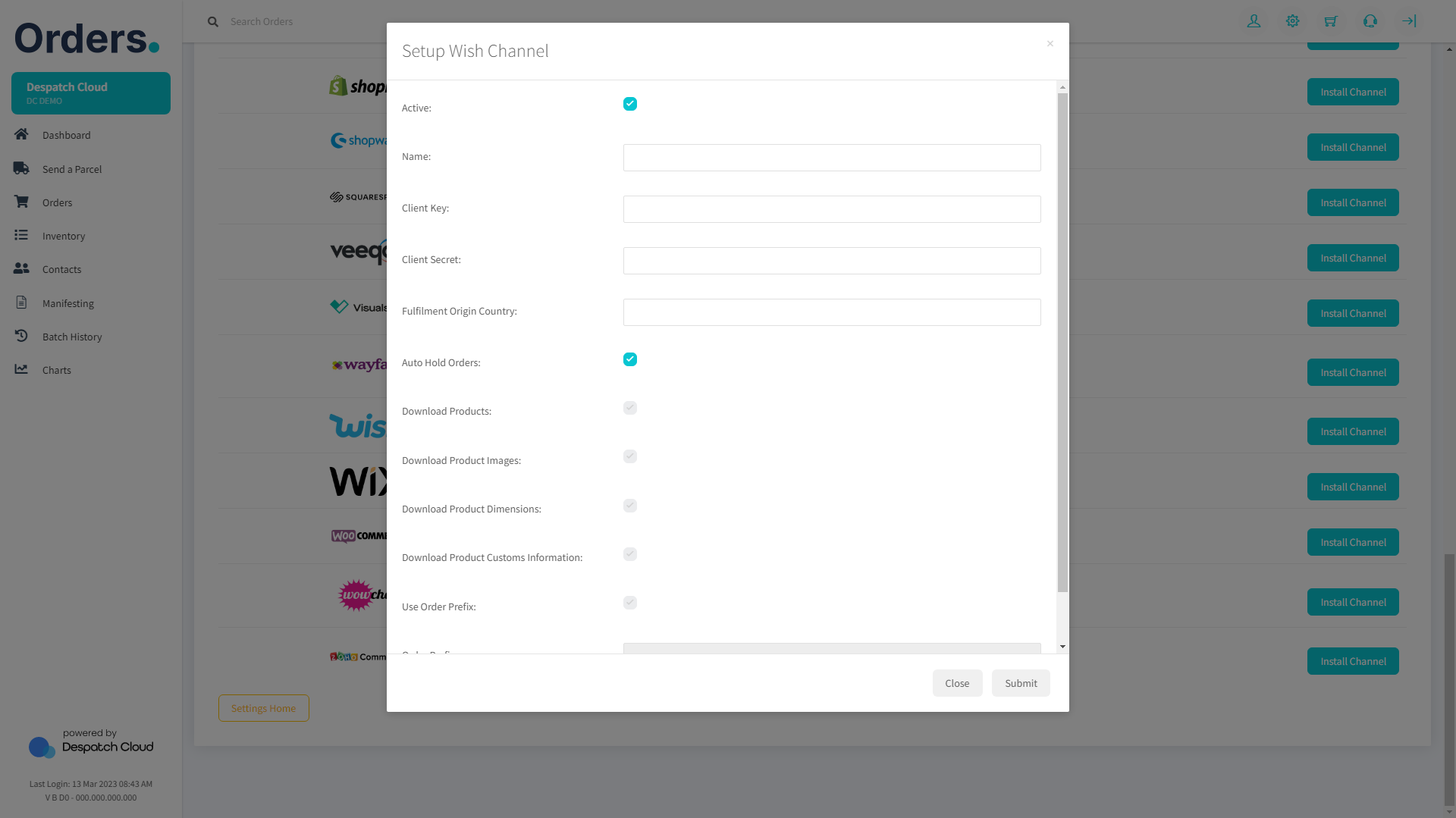Wish Setup Guide
Obtaining the API Keys from Wish
You can acquire the credentials to set up your sales channel by visiting this page. Our page provides step-by-step guidance on obtaining these credentials, which are essential for the setup process.
Installing the Wish Sales Channel
1. Start by opening your Orders account and logging in to your dashboard. Look for the "Settings" icon on the top-right corner of the page. Click on it to access the Sales Channels section.
2. Once you are in the Sales Channels section, you will see a list of available integrations. Look for "Wish" and click the "Install Channel" button next to the Wish logo to proceed with the installation.
3. You will need to provide some information to complete the process.
- Name: In the field provided, you can enter any name. However, it is recommended to choose a name that has meaning to you, such as "Wish," as it will serve as an apparent reference for the source of the order in the future.
- Client Key & Secret: Please enter the information you obtained through your Wish platform earlier.
- Fulfilment Origin Country: It is an important field that you need to fill in correctly. When a customer chooses a courier company other than the ones accepted by Wish, Wish requests a distinction between shipments made within the same country and shipments made to a different country. So, you need to use the ISO code of the country where your shipments will be made. For example, if your shipments are made to Italy, you must enter "IT" in this field.
Once you have filled in the required fields, click on the "Submit" button at the bottom-right corner of the screen.
4. Congratulations! You have now successfully set up your Wish sales channel on Orders. You can now start selling your products on Wish and manage your orders directly from your Orders dashboard.