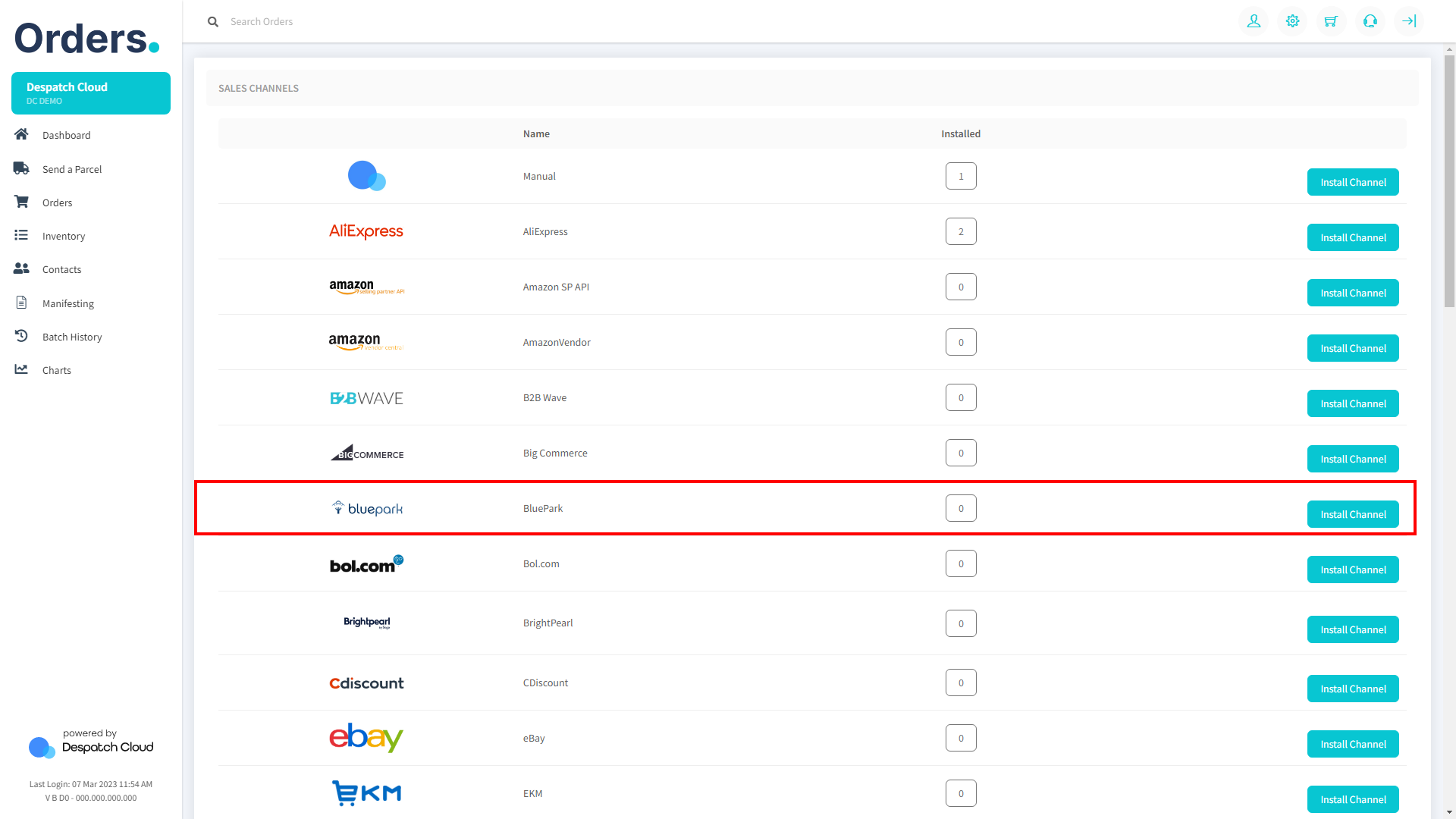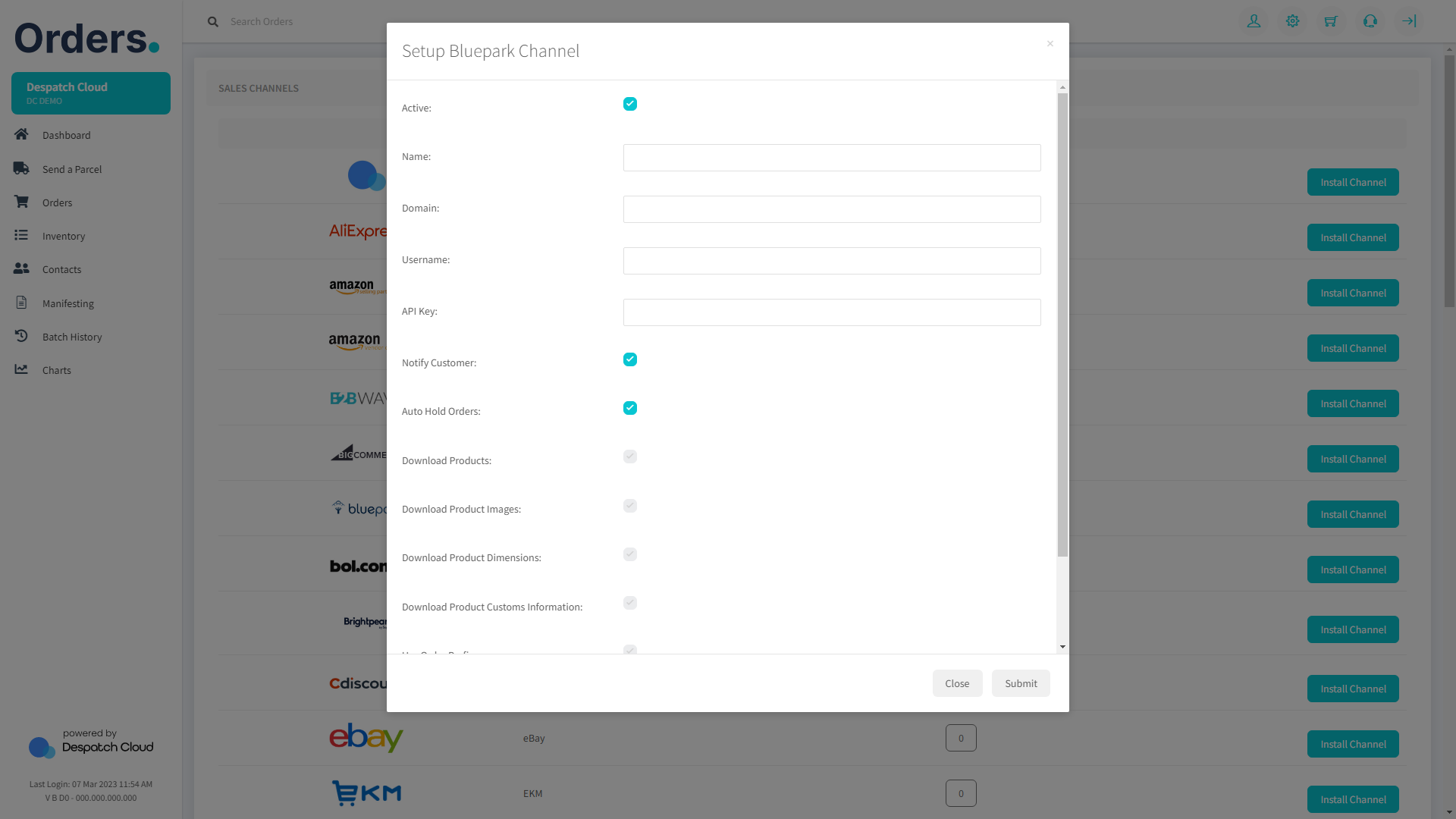BluePark Setup Guide
Obtaining the API keys from BluePark
You can acquire the credentials needed for setting up your sales channel by visiting this page. Our page provides step-by-step guidance on obtaining these credentials, which are essential for the setup process.
If you use our software to manage your stock, you must deactivate the "Manage Stock" option in BluePark by going to the "Configuration/e-Commerce Options" page.
Installing the BluePark Sales Channel
1. Start by opening your Orders account and logging in to your dashboard. Look for the "Settings" icon on the top-right corner of the page. Click on it to access the Sales Channels section.
2. Once you are in the Sales Channels section, you will see a list of available integrations. Look for "BluePark" and click the "Install Channel" button next to the BluePark logo to proceed with the installation.
3. You will need to provide some information to complete the process.
- Name: In the field provided, you can enter any name. However, it is recommended to choose a name that has meaning to you, such as "BluePark," as it will serve as an apparent reference for the source of the order in the future.
- Domain: Please enter the information "API Access URL" obtained from the BluePark platform, as previously shown.
- Username, API Key: It is essential to copy and paste the "API Username" and "API Key" details that you obtained from the BluePark platform accurately to these fields. Any errors while entering this information may hinder your ability to access your BluePark account through Orders. Therefore, please take care to enter the information correctly.
Once you have filled in the required fields, click on the "Submit" button at the bottom-right corner of the screen.
4. Congratulations! You have now successfully set up your BluePark sales channel on Orders. You can now start selling your products on BluePark and manage your orders directly from your Orders dashboard.