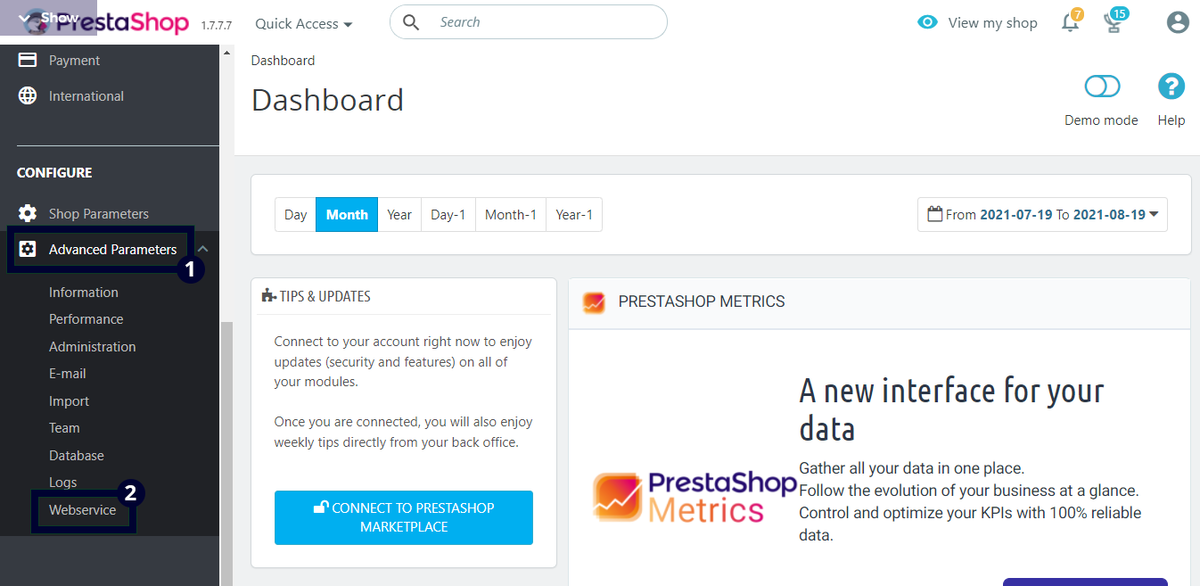Connecting PrestaShop
You can jump to the specified sections by clicking on these titles.
What is PrestaShop
PrestaShop is a free, open-source e-commerce platform allowing businesses to create and manage online stores. It offers many features, including customizable themes and templates, a robust product management system, payment and shipping integration, and various marketing tools. PrestaShop is designed to be user-friendly and customizable, allowing businesses to create a unique online shopping experience for their customers. The platform is also known for its scalability, making it suitable for companies of all sizes, from small startups to large enterprises. PrestaShop is constantly updated with new features and improvements and has a large community of developers and users contributing to its ongoing development. Overall, PrestaShop is a comprehensive and flexible e-commerce platform that provides businesses with the tools and features they need to succeed in the online marketplace.
Obtaining your API Keys from PrestaShop
To obtain your PrestaShop Webservice Key, you need to follow the steps below:
1. Log in to your PrestaShop Dashboard using your admin credentials.
2. After logging in, navigate to the "Advanced Parameters" section in the left-hand menu and click "Webservice".
3. Once on the Webservice page, click the "Add new webservice key" button.
4. On the next page, click the "Generate Key" button to let the system generate a unique key for you.
5. In the "Permissions" section, you must select the specific permissions you want to grant to the API key. These permissions will determine which data and actions the key can access. Select the specific permissions as described below:
- products: View (GET)
- product_options: View (GET)
- product_option_values: View (GET)
- stock_availables: View (GET), Modify (PUT)
- orders: View (GET)
- order_invoices: View (GET)
- order_details: View (GET)
- order_carriers: Modify (PUT)
- addresses: View (GET)
- customers: View (GET)
- currencies: View (GET)
- combinations: View (GET)
Ensure that each permission is selected as described above. Once you have chosen the permissions, click the "Save" button.
6. After you click "Save", you will see the newly generated API key in the table on the same page. Copy this key, as it will be needed to set up your sales channel in Despatch Cloud.
Product-Specific Guide Links
Our company ensures compatibility with PrestaShop for all of our products. We've provided links to product-specific guides below, so you can easily access the information you need for each of our products.