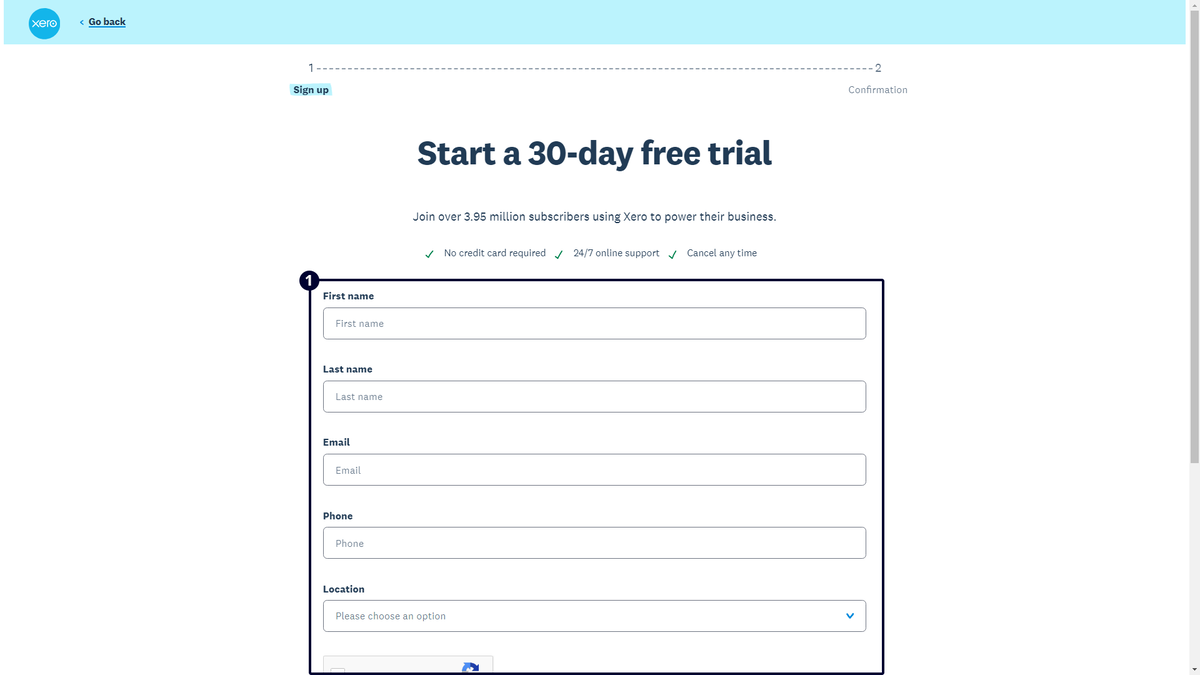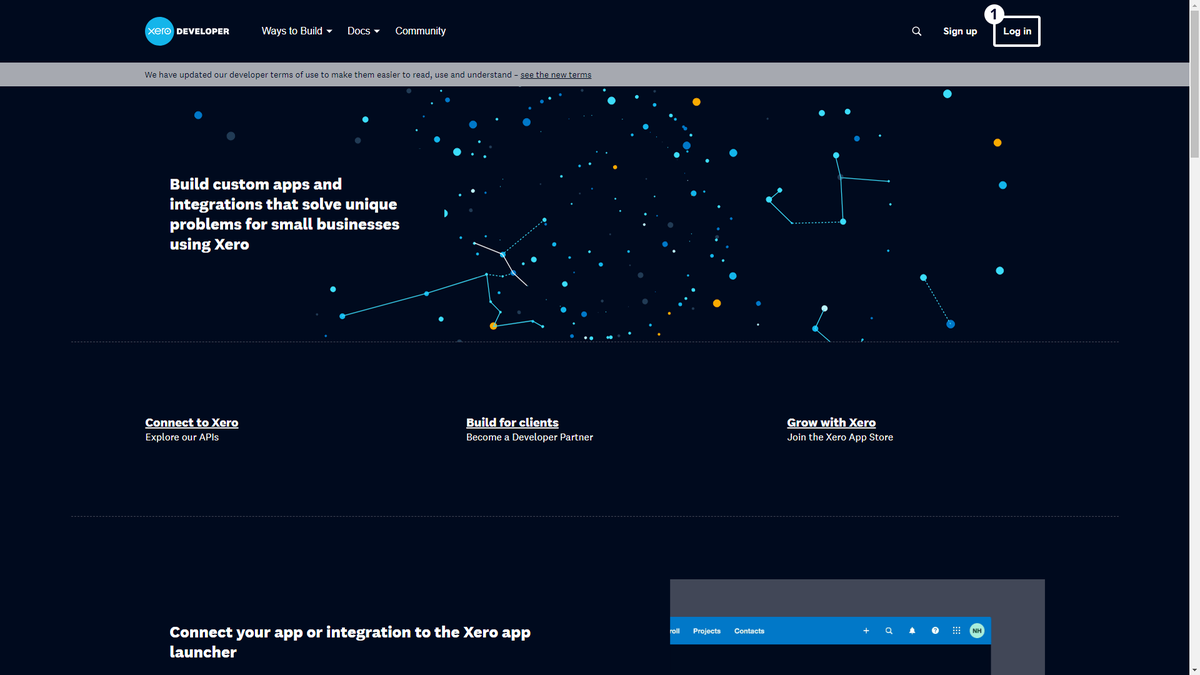Throughout This Page
You can jump to the specified sections by clicking on these titles.
What is Xero
Xero is a cloud-based accounting software platform designed for small and medium-sized businesses, offering tools for accounting, invoicing, payroll, and expense tracking. With a user-friendly interface and accessibility from anywhere with an internet connection, Xero aims to simplify complex accounting processes. It supports the customization of professional invoices and online payments and integrates with various third-party apps for tailored functionality. Xero also features multi-currency support strong security measures, and facilitates collaboration among team members and accountants. Regular updates and customer support contribute to its popularity as a modern and efficient accounting solution for businesses worldwide.
Signing Up to Xero
To integrate your Xero account channel with any of our platforms, you first need to establish an Xero account. If you don't have one yet, follow these steps to sign up:
- Begin by visiting the Xero sign-up page at https://www.xero.com/signup/ and completing the sign-up form. Click the "Next: Confirmation" button to proceed.
- On the second page, you'll be prompted to confirm your account through the email address you provided.
- Access your email inbox, locate the message from Xero, and click the "Yes, it's me - let's get started" button to confirm your account.
- Set a password for your Xero account and then click the "Activate your account" button.
- Provide relevant business information in the fields provided and click on the "Start trial" button.
- Congratulations! Your Xero account setup is now complete, and you will be automatically redirected to the dashboard, where you can begin utilizing the platform for your business needs. If you already have a Xero account, proceed to the next section to learn how to obtain your credentials for integration.
Obtaining the Credentials from Xero
To acquire the necessary credentials and establish a Xero accounting channel on our platforms, follow the steps outlined below:
Product-Specific Guide Links
Our company ensures compatibility with Xero for all of our products. We've provided links to product-specific guides below, so you can easily access the information you need for each of our products.